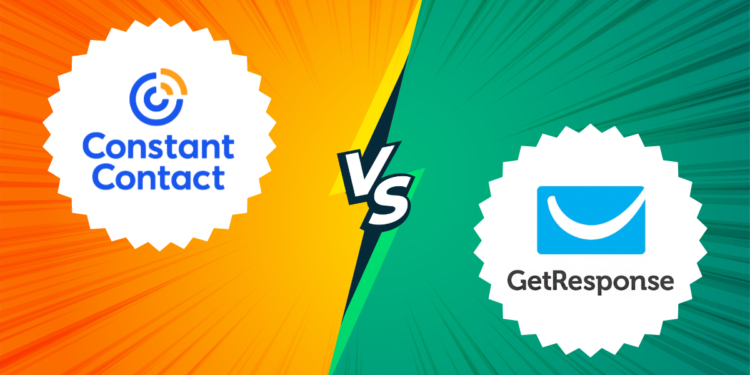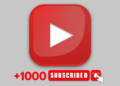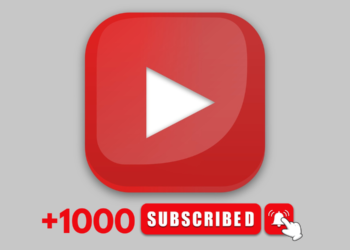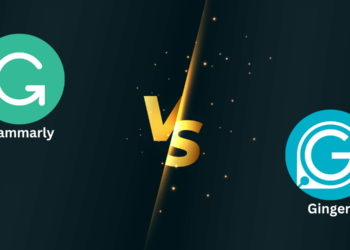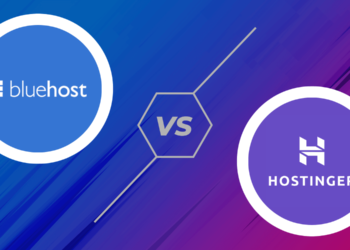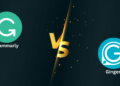Constant Contact vs GetResponse: Discover the best email marketing services for your business by considering value, flexibility, and service quality. This article compares two top options to help you make an informed decision and kickstart a successful email marketing strategy.
Constant Contact, founded in 1995, is one of the pioneers in email marketing services. Over the years, it has added various features, including survey creation, and has expanded its offerings to include other marketing services and web hosting.
GetResponse, established in 1997, started as an email marketing service but has since broadened its focus to include various tools for ecommerce, webinars, and more.
This article compares Constant Contact and GetResponse by discussing:
- The importance of an email marketing tool
- Key features to look for
- How Constant Contact operates
- How GetResponse operates
- Similarities and differences between the two
- Contrasts between the two projects
By the end, you’ll have a better understanding of which email marketing service is right for you.”
Table Of Content
How to Choose an Email Marketing Tool
A good email marketing tool should make it easy to collect subscribers, create effective campaigns, and analyze results to better understand your audience. Here are the key features to look for:
Customizable Sign-Up Forms
You should be able to modify the data required, the appearance of the form, and when/where it appears to customers. The best email marketing tools offer various sign-up forms, including pop-ups.
User-Friendly Email Builder
Creating campaigns shouldn’t require extensive coding knowledge. The best tools offer drag-and-drop builders for this purpose.
Templates
Most email marketing services offer templates designed by graphics experts, often for specific uses (e.g. marketing or news) or events (e.g. Black Friday).
Segmentation
This feature allows you to divide your list into smaller groups based on demographics or behavior, allowing you to create targeted campaigns for each group.
Automation
Automation in email marketing refers to setting up automated messages that are sent at specific times or triggered by specific actions (e.g. purchasing a product). Different tools have varying automation capabilities, so pay attention to this feature.
A/B Testing
A/B testing compares two versions of an email campaign to determine the best one for your audience. Not all tools have this feature, and some limit it to their more expensive plans, so check before choosing a tool.
Integrations
Consider how your email marketing tool will work with other tools you’re already using, such as WooCommerce for automation of behavior-triggered emails.
Analytics
Your email marketing tool should provide data on email opens, clicks, and bounce rate, as well as some demographic information (e.g. client locations and device usage).
Ease of Use
A successful email marketing strategy involves a lot of testing and learning. Choosing a tool with an intuitive interface and comprehensive resources will simplify the process.
Cost
Consider the initial cost, which is typically based on the number of subscribers, and how the cost will change as your list grows. Check subscriber limits and cost increments, and see if more expensive plans offer additional features.
Constant Contact Review
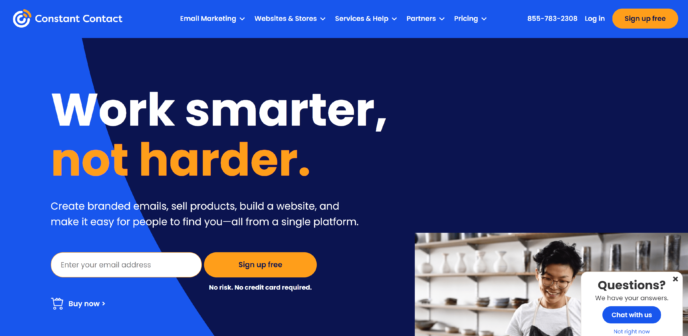
Features Of Constant Contact
The Email Plan from Constant Contact offers the following features:
- Easy contact upload
- Customizable signup forms
- User-friendly email editor with visual options
- A library of professional email templates
- Basic ecommerce tools
- Mobile-optimized site with blog option
- Event management and advertising capabilities
- Segmentation options
- A/B testing for subject lines
- Scheduling options
- Advanced analytics
- Automatic email list cleaning
- Up to three users can access the account
- Access to the Constant Contact Logo Creator
Getting Started with Constant Contact for Beginners
Getting started with Constant Contact is straightforward. Simply go to their home page, enter your email address in the sign up box and click “Sign Up Free”. This will start a 30-day free trial. You can also sign up through a Google account by clicking the “Sign Up Free” button in the top right corner. Upon joining, you will be directed to your account homepage.
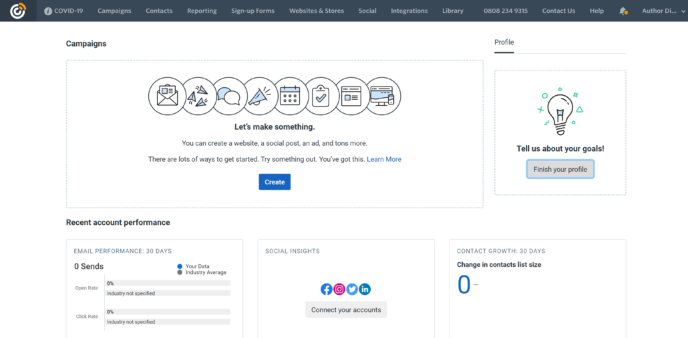
The dashboard is the first disappointment – with a small top menu and limited resources like no video tutorials and only a single “Learn More” link.
CREATING SIGNUP FORMS
To acquire new subscribers, the next step is to create a signup form. This can be done by clicking the “Sign-Up Forms” link in the top menu, which will lead you to a page where you can create and manage sign-up forms.
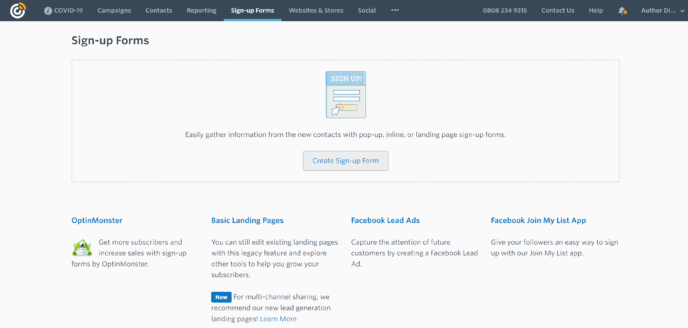
Along the bottom of the page, you’ll see four different choices:
- OptinMonster lead generation
- Basic landing pages
- Facebook Lead Advertisements
- Facebook Join My List Application
These tools are available to help create various campaigns. For this article, we will focus on regular signup forms.
Selecting “Create Sign-Up Form” opens options for choosing form type, including pop-up, inline, landing page (using Constant Contact software), and Facebook Lead Ad.
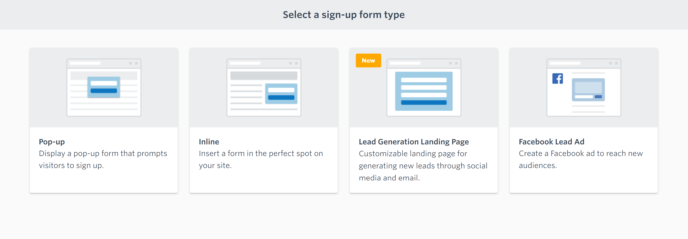
Choosing the pop-up or inline option will take you to the signup form builder, where a very basic form will already be set up:
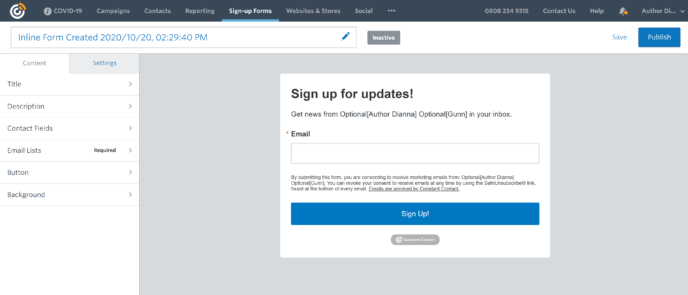
The signup form editor resembles the WordPress Theme Customizer, where you can explore customization options by clicking on items in the sidebar.
You can customize various aspects of the signup form, such as:
- Title
- Description
- Font colors
- Contact fields
- Email lists related to this form
- Join button
- Background color
The ‘Contact Fields’ options allow for an extensive list of information to be requested from individuals, including their first and last name, phone number, address, location (city or country), occupation title, and even their birthday.
Once you have finalized the design of your signup form, click ‘Publish’ in the top right corner of the editor.
SENDING AN EMAIL CAMPAIGN
To start an email campaign, click ‘Campaigns’ in the top menu, which will take you to a page where you can view, edit, and manage all your campaigns. You can display the campaigns in a simple list view or switch to a calendar view for a visual representation of your schedule.
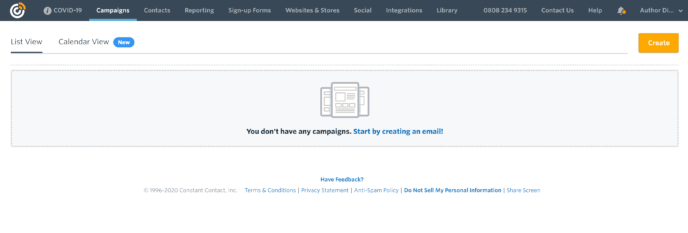
Clicking the “Create” button in the top right corner opens options for various campaigns, including emails, social media posts, and advertisements under the “Email” plan. Constant Contact requests you to provide a name and planned sending date for the selected campaign, but you can change these later.
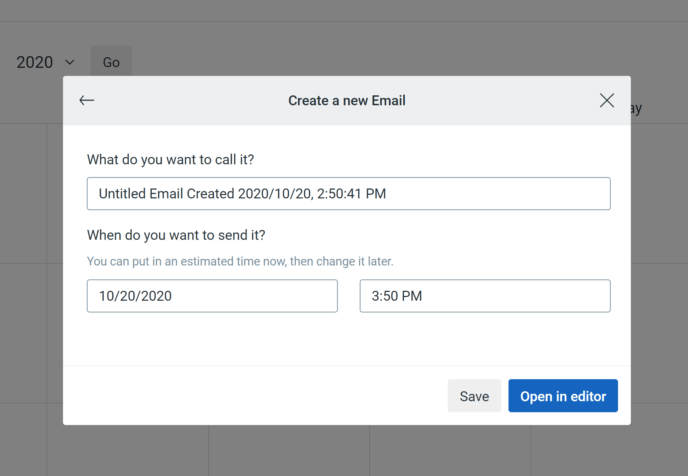
Next, you’ll be directed to the template library. Constant Contact has a variety of email templates available, with new ones added regularly. You can search the library using keywords related to your business or the type of email you want to create
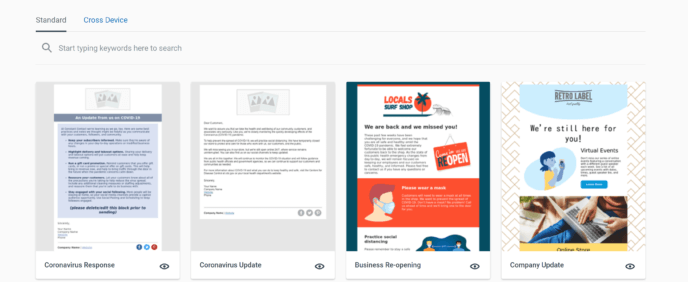
Clicking on a template will open it in Constant Contact‘s email builder.
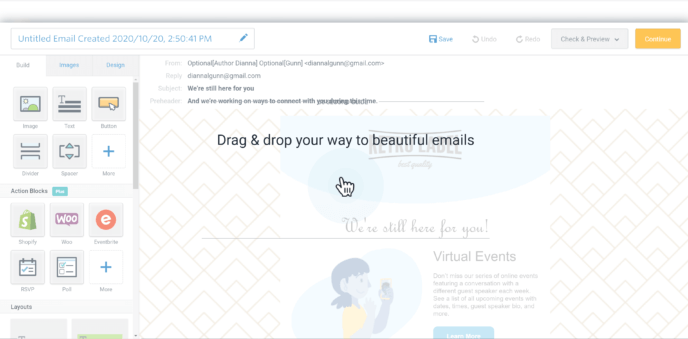
The visual editor provides specific content blocks for various media, including video, text, and images. You can rearrange the content blocks with the editor’s drag-and-drop feature.
Note the “Activity Blocks” section, which integrates with tools like Shopify, WooCommerce, and Eventbrite to make it easy for subscribers to take action from within your newsletter. These blocks have special features that make them more interactive than calls to action in regular content blocks.
However, after your 30-day free trial ends, these blocks are only available on the “Email Plus” plan. Their presence in the editor is somewhat of a sales pitch, which I find annoying, but it doesn’t affect the functionality.
Once you’re satisfied with the email’s appearance, click the orange “Continue” button in the upper right corner. You’ll be taken to the sending confirmation page, where you can edit the title and select the email list or section you want to send the email to. You can also schedule it for a later date.
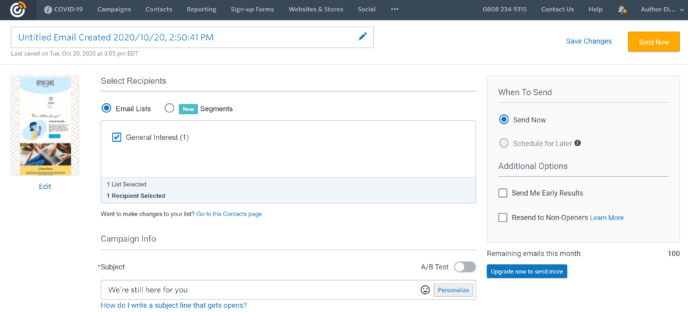
It’s worth mentioning that the scheduling tool is quite simple. It lacks the option to optimize send times based on audience activity levels or time zones, which is a key difference between Constant Contact and GetResponse. GetResponse offers both time zone localization and activity optimization.
ANALYTICS
Once your first campaign is sent, Constant Contact begins tracking data which can be viewed at any time in the “Reporting” section of your account. There, you can choose to see data related to either your email campaigns or your contact list.
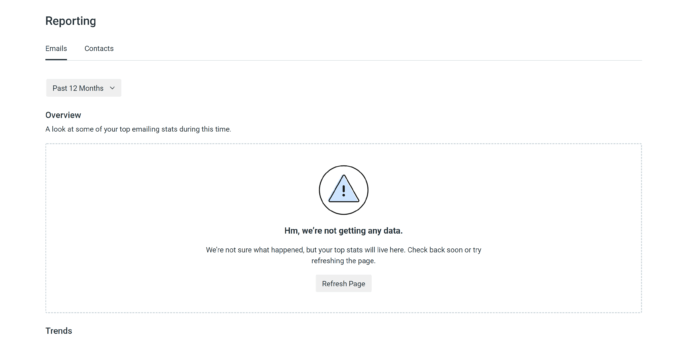
Constant Contact collects data from your campaigns from the moment you send your first one. Go to the “Reporting” section of your account to view this information. You can view either email campaign data or contact list data.
Since I haven’t sent any campaigns yet, I can’t see the analytics, but research shows that Constant Contact collects a lot of data. In the “Emails” reporting section, you can track email opens, link clicks, device usage, and bounced emails. It also creates a click-tracking heatmap for each email to show the most effective parts. Use the reports to create segments based on subscriber activity.
In the “Contacts” section, you can view your subscription and unsubscription rate over time and where your subscribers are coming from.
OTHER CONSTANT CONTACT FEATURES
In addition to the email marketing tool, your Constant Contact account gives access to other tools like website builder, ecommerce store builder, blog creation, and logo design. None of these tools require knowledge of coding.
You can get to these elements by clicking on the ‘Sites and Stores’ link in the top menu. On the following page, click ‘Manage Sites’.
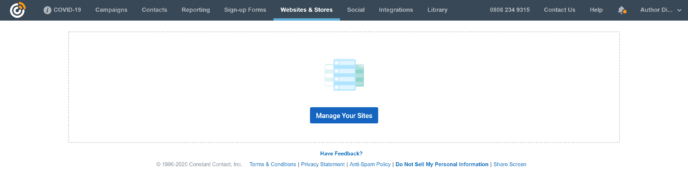
You’ll be taken to a page prompting you to make a site, although you can also use the sidebar to build a blog or ecommerce store instead.
Although Constant Contact offers visual builders for various tools, I found them less user-friendly compared to using WordPress with WooCommerce. The website builder also lacks flexibility compared to WordPress. Regrettably, the sites produced are subpar.
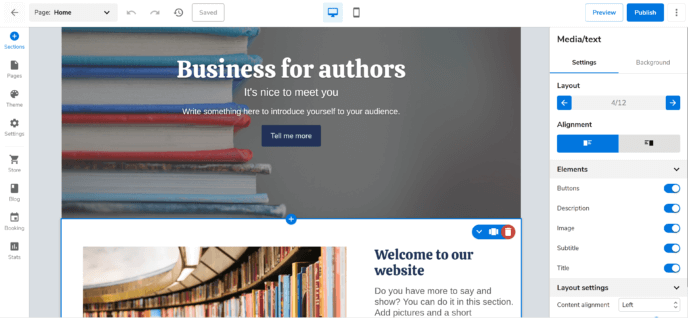
Integrations
Constant Contact offers integrations with various third-party tools, including Shopify, WooCommerce, BigCommerce, Etsy, and more. They also provide a wide selection of Zapier integrations, the full list of which can be viewed here.
Pricing Of Constant Contact
Constant Contact offers two pricing options:
- Email: Starts at $20 per month for up to 500 subscribers and includes all the features mentioned earlier in this review.
- Email Plus: Starts at $45 per month for up to 500 subscribers, including everything from the Email plan, as well as Action Blocks, advanced integrations, automation, surveys, polls, coupons, and other advanced content types.
It’s important to note that prices increase significantly as your subscriber base grows: From 501 to 2,500, the Email plan costs $45 a month and Email Plus costs $70 a month. This is a key factor to consider when comparing Constant Contact with GetResponse, as GetResponse’s pricing increases at a slower rate.
General Thoughts Of Constant Contact
The email marketing tool offered by Constant Contact is easy to use and comes with everything needed to launch successful email campaigns. There are numerous email templates, and the email designer is flexible enough for custom designs.
The sign-up forms could use some more customization options for aesthetics, but the Contact Fields enable the collection of valuable data. I also appreciate the option to create targeted Facebook ads.
The analytics provided by Constant Contact are impressive, as it collects a wealth of data and enables activity-based segmentation.
However, the other tools from Constant Contact are not as impressive, particularly the website builder which was disappointing.
Combined with the rapid increase in cost as your audience grows, I have reservations about recommending Constant Contact. The benefits don’t seem to justify the cost when compared to other email marketing tools
GetResponse Review
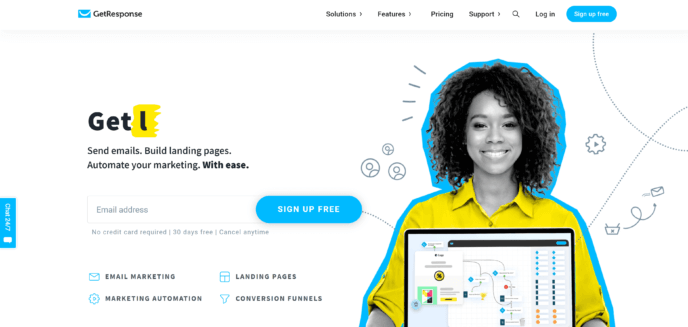
Features Of GetResponse
The Basic GetResponse Plan includes the following features:
- Visual email editor
- Access to 220 email templates
- A/B testing
- Time travel for scheduling messages by local time
- Advanced timing optimization for message delivery
- Visual landing page editor
- Landing page split testing
- Unlimited lead funnels
- 1 sales funnel
- Ability to create web forms and surveys
- Drip campaigns
- Birthday messages
- Click and open follow-ups
- Payment gateway integration
- E-product delivery
- Social ad creator
- Templates for landing pages, web forms and funnels
- Access to 5,000 stock images
- Analytics
- Integrations with 150 third-party tools, including WordPress, Shopify, and WooCommerce.
For more pricing information, visit GetResponse’s pricing page.
Step By Step Instructions To Use GetResponse
To start using GetResponse, follow these steps:
- Go to the GetResponse home page and click “Join Free” in the upper right corner.
- Enter your email address in the box near the bottom of the screen to register.
- Confirm your account by clicking the link in the confirmation email.
- Fill in your contact information and choose a plan, or skip this step for a 30-day free trial.
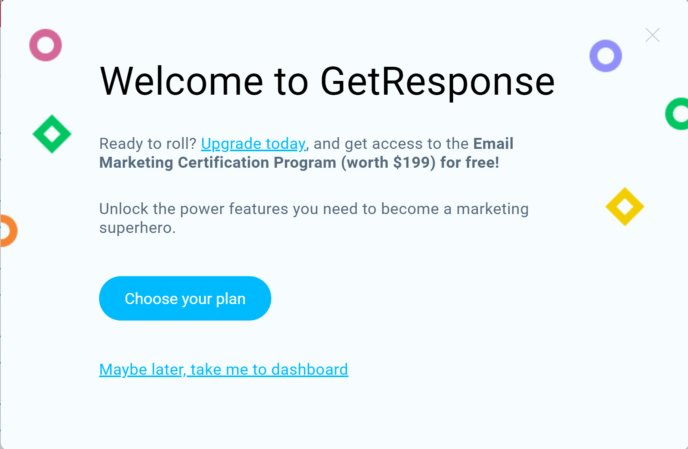
This will take you to the GetResponse Dashboard.
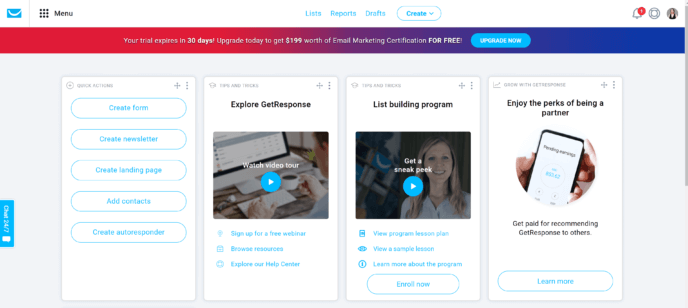
When comparing Constant Contact vs GetResponse, several differences stood out to me. Firstly, the menu is located in a prominent spot on the dashboard, with more visible buttons than Constant Contact’s small top menu. Secondly, the dashboard of GetResponse features numerous tutorials to aid new users. These features make the GetResponse dashboard more user-friendly and attractive.
CREATING SIGNUP FORMS
To start collecting subscribers, go to the ‘Quick Actions’ menu on the GetResponse dashboard and click on ‘Create Form’. From there, you have four options for creating a signup form:
- List Builder Wizard: The visual form editor of GetResponse, which also has a variety of signup form templates.
- List Builder Apps: Third-party apps that integrate with GetResponse.
- Plain HTML: For users with coding knowledge, to create a custom form in the HTML editor.
- Integrations: GetResponse integrates with various third-party platforms, such as WordPress, Facebook, and WooCommerce, to create dynamic embedded forms.
For this article, I used the List Builder Wizard, which is automatically selected when the page is opened.
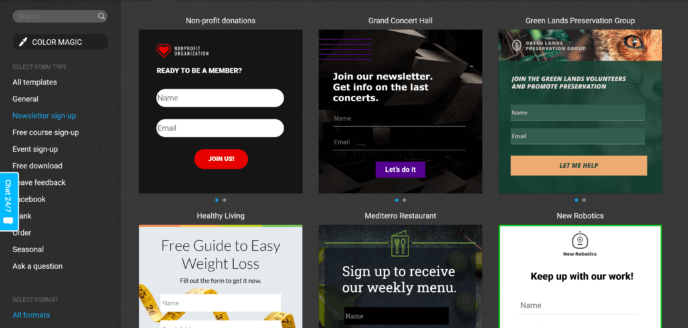
The standout feature of the form creation options is the diversity of forms available. As someone who specializes in offering courses, I was delighted to see the “Free Course Signup” option. Upon selecting a template, you’ll be taken to the form editor, a visually-oriented tool for modifying information requests, background color/image, and fonts. Plus, the desktop and mobile versions of the signup form can be edited independently.
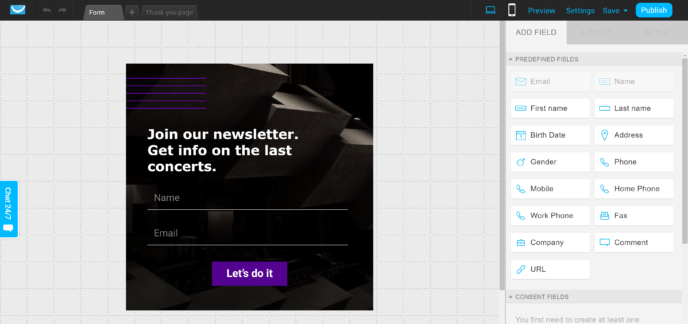
GetResponse, like Constant Contact, lets you gather a lot of information during the signup process, including the subscriber’s full name, address, company, and birthday. One important thing to note is the consent fields, which specify what kind of emails the subscriber will receive and how their information will be used. You must have a consent field in your GetResponse signup form.
SENDING YOUR FIRST NEWSLETTER
To send your first newsletter, go back to the GetResponse dashboard and select “Create Newsletter” from the Quick Action menu. This opens a page where you can specify details for your campaign, such as:
- Name for internal use
- ‘From’ address and name
- Subject and preview text
- List or portion of list the email will be sent to.
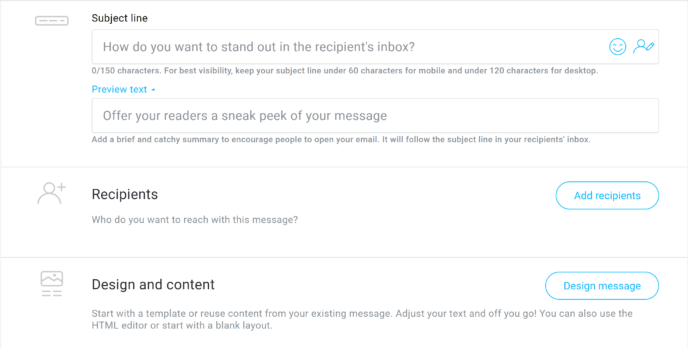
Once you’re happy with the campaign details, hit the “Design Message” button to access GetResponse’s email template library. Browse through all the templates or view templates by category, such as “Sell.
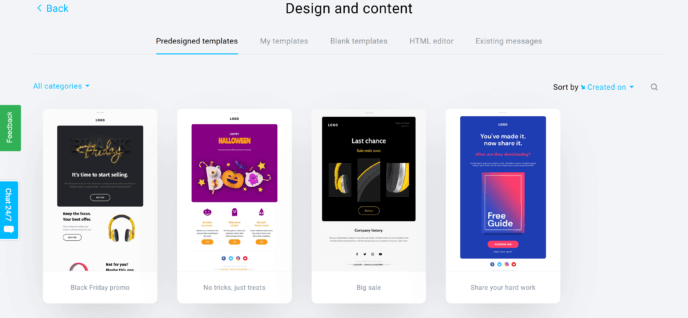
Preview a template or start using it by hovering over it in the GetResponse email template library. The visual email editor opens with the actual email displayed on the left and content blocks listed on the right. Add images, text, video, social media buttons, and custom HTML to customize your email.
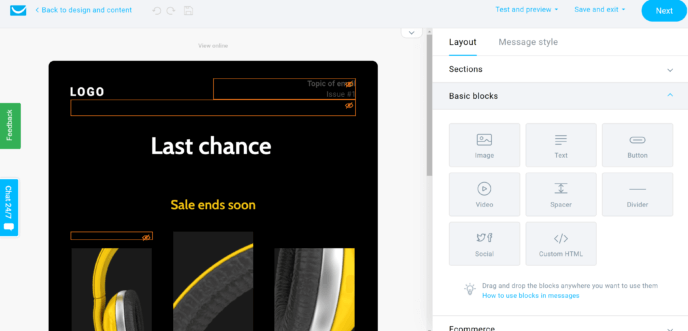
The Basic plan of GetResponse enables you to include Item Boxes in your newsletters, which are set to retrieve items from GetResponse stores. However, these don’t integrate with other ecommerce platforms like WooCommerce.
In the ‘Message Style’ section of the sidebar, you can change the background color and image, customize the header and footer, and set the width of your email.
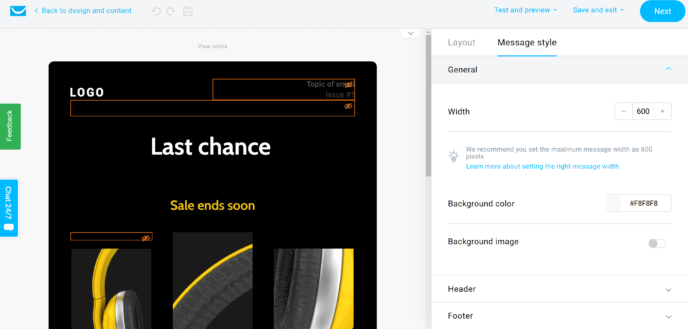
Confirm the subject, review text, and recipients on the next page after clicking ‘Next’ when you’re satisfied with your email design. Choose to either send or schedule the email. If scheduling, select a date/time or opt for GetResponse’s ‘Perfect Timing’. A pro tip: save your email design as a template by clicking ‘Save’ on the top right corner of the page, and it will be stored in the ‘Your Templates’ section of the GetResponse template library
ANALYTICS
To improve your email marketing, it’s important to track your performance through analytics. In GetResponse, you can access these reports by clicking the ‘Reporting’ link at the top of the page, which will take you to the reporting dashboard.
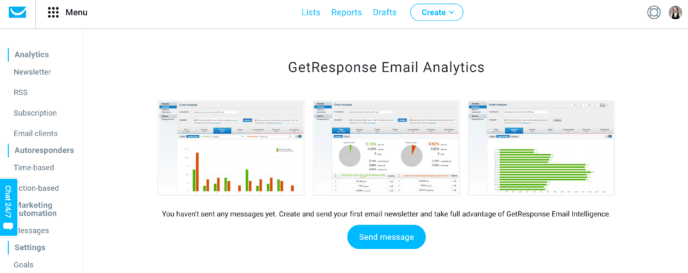
Analytics are crucial for fine-tuning email marketing campaigns, and GetResponse offers detailed insights. To access them, click the ‘Reporting’ link at the top of the page to reach the reporting dashboard. Although I haven’t sent a campaign yet, I noticed that GetResponse offers a more nuanced view of your autoresponders and newsletter stats compared to Constant Contact. Additionally, it includes a separate category for automated marketing messages. The standout feature is the ‘Goals’ section, which enables you to track visitor-to-subscriber conversions, as well as sales, downloads, and signups by individual subscribers.
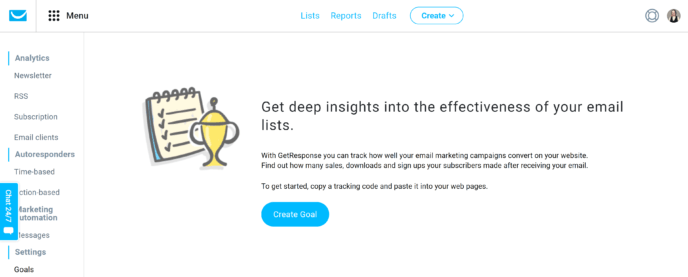
The data not only shows the effectiveness of your lead generation but also the performance of your email marketing campaigns.
You can view standard email marketing metrics like open rates, click rates, bounce rates and the devices your audience is using.
OTHER FEATURES OF GETRESPONSE
While this review primarily focuses on GetResponse’s email marketing, it’s worth mentioning that this tool offers much more. The Basic level offers access to the landing page builder, which can be accessed by clicking the ‘Create Landing Page’ button in the dashboard’s Quick Action menu.
The availability of a library of professionally designed templates, each more attractive than the page created with Constant Contact, is a strong advantage that GetResponse has over Constant Contact.
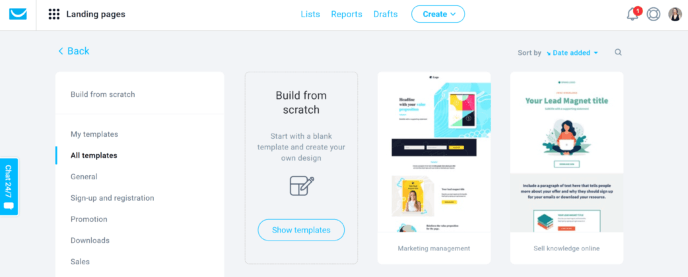
Upon selecting a template, you’ll be prompted to name the landing page (this name is for your reference only, so feel free to name it as desired).
After entering a name, you’ll be taken to the landing page builder – a visual builder using content blocks and drag-and-drop options to make customizing your page easier.
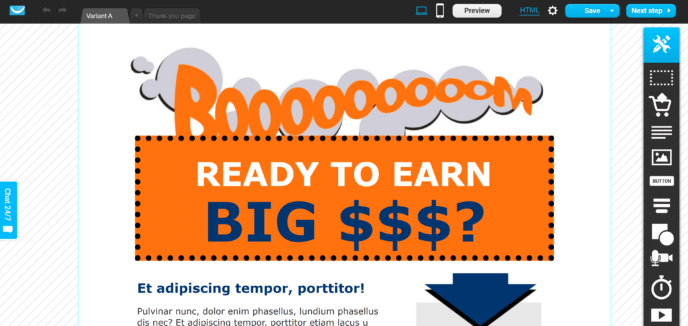
The landing page editor is unique because it enables you to create a custom thank-you page for subscribers. Each template includes its own custom thank-you page, ensuring a consistent aesthetic.
INTEGRATIONS
To view GetResponse integrations, click on the ‘Menu’ button near the upper left corner to open a dropdown menu with links to various GetResponse tools. Choose ‘Integrations and API’ to access the full library of GetResponse integrations.
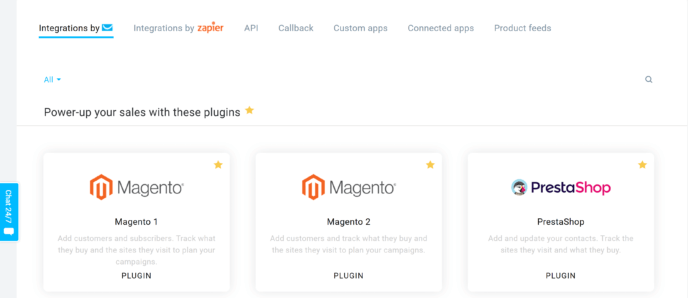
GetResponse connects with different advertising tools, payment processors, and content management systems, including WooCommerce, Shopify, Etsy, and Eventbrite. These integrations are easily installed with just a single click.
Pricing Of GetResponse
GetResponse offers four PRICING plans:
- Basic: Starts at $15/month for up to 2,500 subscribers and includes the features mentioned in this article.
- Plus: Begins at $49/month for 2,500 subscribers, with Basic plan features and the ability to create webinars with 100 attendees. Also, access to more sales funnels and webinar-specific funnels.
- Professional: Starts at $99/month for 2,500 subscribers, with all Plus features and the ability to charge for webinars and host 300 attendees. Additionally, up to 5 users can work together and create unlimited marketing funnels.
- Max: Custom pricing with all Professional features, plus dedicated support, deliverability consulting, and advanced features.
Prices increase as subscriber list grows, but the increases are reasonable. For 2,500 subscribers, Basic and Plus plans increase $10/month, and the Professional plan increases $20/month.
Overall Thoughts Of GetResponse
I enjoyed using GetResponse a lot. The platform is user-friendly with a well-organized layout, an extensive collection of impressive templates, and intuitive form and email editors. With the amount of data it collects, GetResponse is definitely one of the top email marketing tools I’ve used.
The landing page editor was a new experience, but I found it to be just as user-friendly. Additionally, the templates provided by GetResponse are visually appealing and highly customizable, resulting in a much more appealing final product compared to what I’ve seen in Constant Contact.
Constant Contact vs GetResponse: Similarities
- Both GetResponse and Constant Contact offer visual editors for form and email building.
- Both tools offer advanced form builders to collect comprehensive information about subscribers during sign up.
- Both allow for automated ‘happy birthday’ messages.
- Both offer the ability to create landing pages and ecommerce stores without needing to use code.
- Both can integrate with WordPress and WooCommerce.
Constant Contact vs GetResponse: Differences
- Constant Contact is pricier.
- GetResponse offers tracking on your website for enhanced analytics.
- While Constant Contact has a limited visual editor for landing pages with a guided creation process, GetResponse provides hundreds of landing page templates and a more sophisticated landing page builder.
- GetResponse’s dashboard is more user-friendly and visually appealing.
The Verdict
Both Constant Contact and GetResponse are great email marketing tools, but after a thorough analysis, GetResponse comes out on top. It’s more affordable, easier to use, and offers more flexibility, making it the clear winner. Its advanced features such as website analytics tracking and a more intuitive dashboard make it the preferred choice for anyone looking to create effective email campaigns. If you’re considering an email marketing tool, GetResponse is the way to go. So why not give it a try and see for yourself? GetResponse offers free trial, allowing you to experience its features firsthand before making a commitment. Start your free trial today and take the first step towards creating effective email campaigns and growing your business.
Have you used either of these platforms? What’s your experience?
Read also: